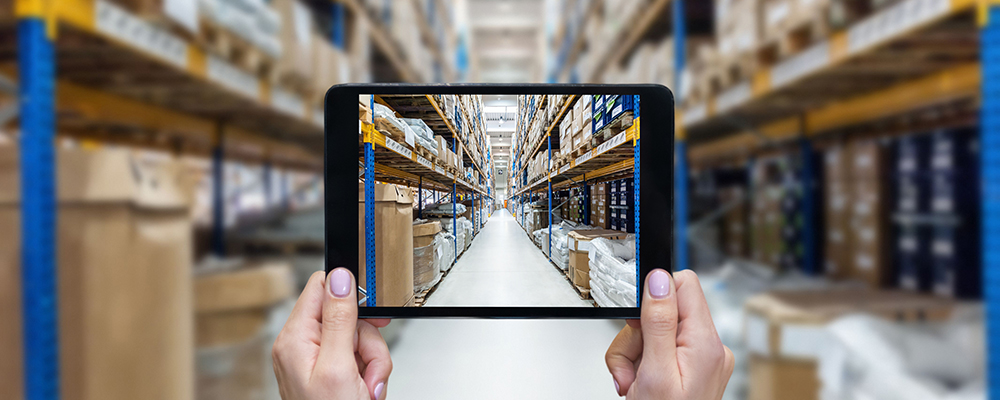FAVORITES
DOCUMENTS & LABELS
REPORTS
TOOLS
Cargo Pull By Order Report
You can download and print your Cargo Pull report via the button below.
You can print many labels at once seperated by commas, for example: 902111777, 9024448888, 18299977
Resources Available CSV
On Resource Lookup : Available resources are for your selected Service Provider Code.
If no date constraints are set, results will show from today forward. Cannot search past dates.
On CSV Upload : Ensure that each Order you want to update has a Driver Name associted
to it.
If you are assigning a Start and End time, please use 24hr time format.
Optional - filter by date
InTransit Report
You can download and print your InTransit report via the button below.
Inventory Report
Inventory Report - OLD
You can download and print your Inventory report via the button below.
Download Inventory ReportShipper Report
Using controls below, select your datetime range. You can view or download and print your shipper report via the button below.
Out For Delivery Report
Split Shipment Report
Scanned By Date And SP Report
Load ID Report
Onboard / Unload Report
Using controls below, select your datetime range. You can view or download and print your Onboard / Unload report via the button below.
Location Scan Report
View location scan data using the controls below. Set a date range to limit the search query.
Optionally, provide an itemId or Pro number to search for the Location scan history.
This report is based on your selected Facility ID in the nav bar.
Cornerstone LoadID Report
Enter a Cornerstone load ID to view all orders/items we are expecting on the truck.
Cubiscan: Partial Scan Report
This report shows the following criteria.
1. Orders which are partially scanned at the current facility.
2. Orders Onboarded or Unloaded at the facility but have not been scanned by Cubiscan.
3. Orders which should have been scanned by Cubiscan but have left the facility.
Cubiscan: Expected Scan Report
This report shows the total orders which are expected to be scanned at the facility.
Set a date range to compile results.
If no Dates are set, the results will be for today.
Cubiscan: Productivity Report
This report shows the total sum of Cuft for each order.
Optional filters include: PartnerId and Date Range
Cubiscan: Scanned Item Report
This report shows all items measuered through Cubiscan in a day.
Note: If a date is not set the report will show today's data.
Forward Stocking Outbound Report
Using controls below, select your datetime range. You can view or download and print your Forward Stocking Outbound Report via the button below.
- TPS Report
- NPS Score
- Resources Report
- Tempur-Sealy Transit By FCP ONB
- Tempur-Sealy Transit By FCP Delivered
- Scorecard
TPS Report
Using controls below, you can view or download and print your TPS Report via the button below.
Running this report once a day will reflect positively on your scorecard.
This report updates every 15 minutes.
Deliveries Missing Window
This tableau report is related to the scorecard.
TAGNET Scheduling Not Used
This tableau report is related to the scorecard.
Tempur-Sealy Transit By FCP (Business Days)
This tableau report is related to the scorecard.
Tempur-Sealy Transit By FCP (Calendar Days)
This tableau report is related to the scorecard.
Tempur-Sealy Transit By FCP ONB
This tableau report is related to the scorecard.
Tempur-Sealy Transit By FCP Delivered
This tableau report is related to the scorecard.
Tempur-Sealy Transit By FCP Delivered
This tableau report is related to the scorecard.
Scorecard Service Failures
This tableau report is related to the scorecard.
Scorecard First Available
This tableau report is related to the scorecard.
Timely Resources - Detailed
This tableau report is related to the scorecard.
Scorecard eDemand Details
This tableau report is related to the scorecard.
SPIF FirstMile Report
Using controls below, you can view or download and print your SPIF FirstMile Report via the button below.
SPIF FinalMile Report
Using controls below, you can view or download and print your SPIF FinalMile Report via the button below.
Packaging Scan Report
View or download the Packaging Scan report.
Date range is optional for custom queries.
Time On Site Report
View or download the Time On Site report.
Data will reflect the FCP Code selected in the navigation bar.
Date range is optional for custom queries. Default is last 30 days.
Print Labels
You can print many labels at once seperated by commas, for example: 902111777, 9024448888, 18299977
Select and Print Multiple Labels
Search for orders by registation date, then select the ones you would like to print.
Searching for a LoadID will open a Manifest and LoadID report in (2) new tabs.
Please always allow POPUPS for this site. How to Allow Popups in all Browsers.
Search by date range
Cubiscan Management
Handle Cubiscan measurements within orders. Click on an order to approve, decline, or re-scan.
Original Data
Cubiscan Data